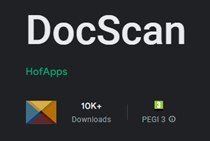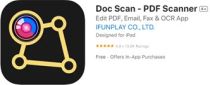In combination with the DocScan app, the phone can scan automatically, leaving your hands free to turn pages or hold a document. Captured scans can be automatically cropped and saved in PDF format.
Working with DocScan and ScanTent, you can expect to scan a 300-page book (equivalent to 150 images) in approximately 12-15 minutes. In general, you can scan more than 500 images in just one hour.
Scanning booths can be found in the General Reading Room, the Social and Natural Sciences Reading Room, the Scholars' Reading Room, and the Reference Centre.
Scanning procedure
- Create a new file in DocScan.
- Set the scan mode to Automatic.
- Place the phone on the scanning tent mount so that the phone's camera is resting on the round hole of the board (and can therefore scan the desktop).
- Scan the desired pages of the document.
- Review the scan and start cropping using the automatically designed or manually adjusted frames.
- Save the scans to a PDF file.
- Complete the User Created Copies Declaration form with the service.